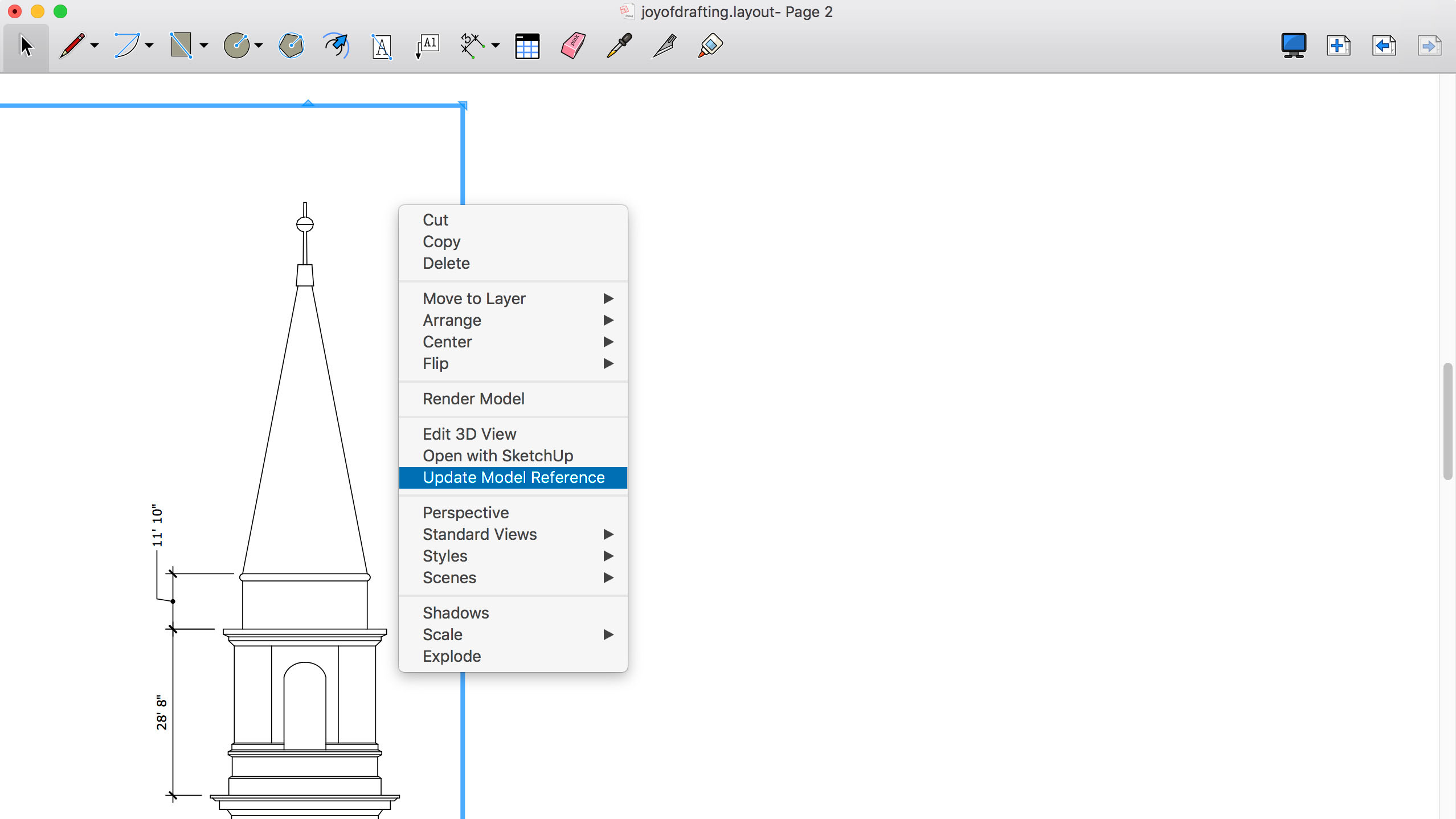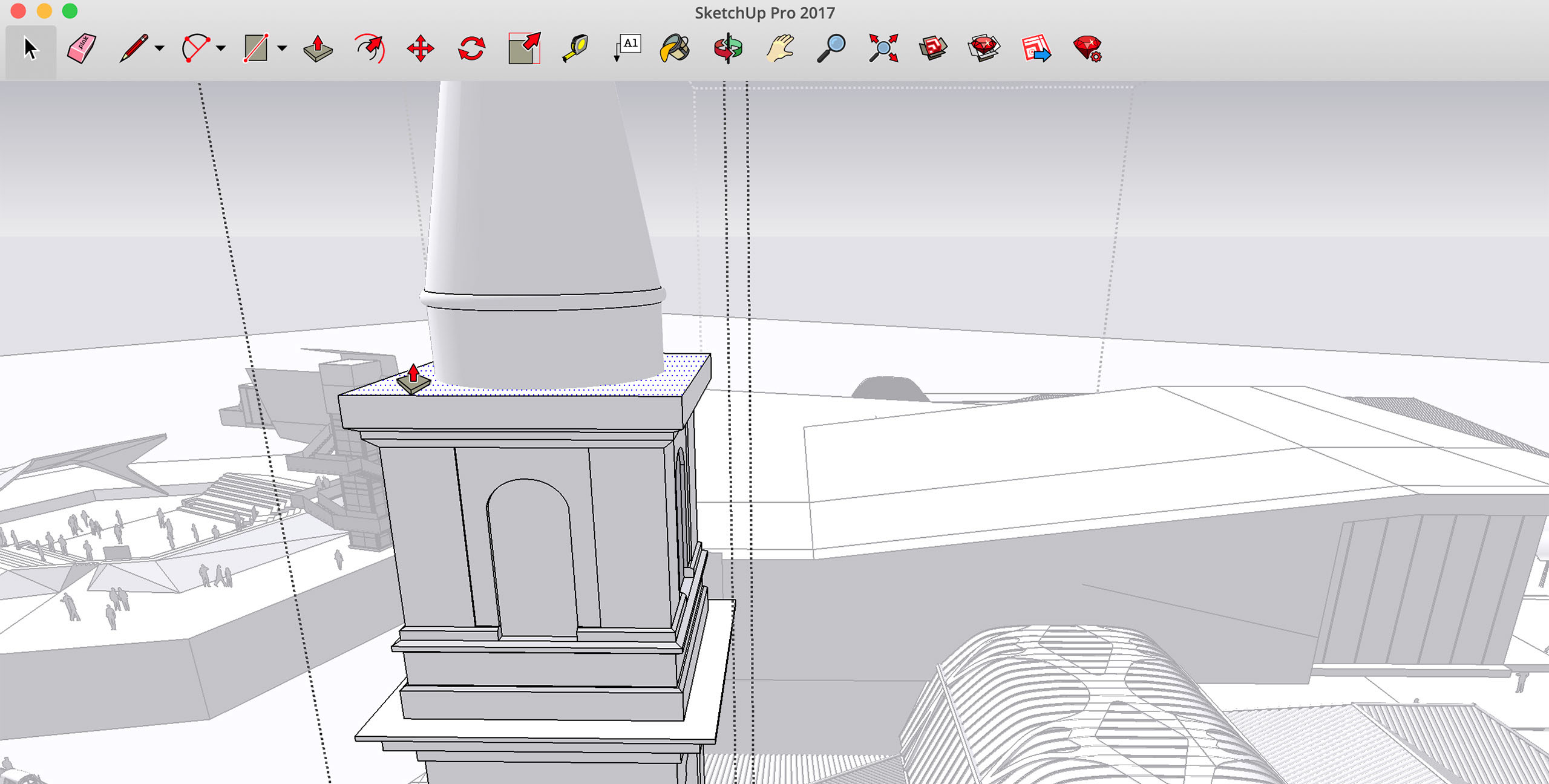What's New in SketchUp
New Features in SketchUp and LayOut
With each iteration, SketchUp Pro refines tools, brings new user enhancements and prepares for future operating platforms – whether desktop, mobile or online. SketchUp brings subscription licensing, new tools, stability enhancements and some small, yet significant, technical improvements.

SketchUp Subscription
Reduce the upfront cost, and gain access to the largest product suite SketchUp have to offer.
SketchUp as a subscription licence, ensures you always stay up to date with the latest version of everything SketchUp. This subscription model means new features can be released as often as possible as soon as they are available.

Revit Importer
Studio subscribers can now easily import Revit projects into their SketchUp models.
Many SketchUp projects eventually make their way into other programs for detailing and documentation. At the same time, projects from these programs find their way into SketchUp for better visualisation, collaboration, and improved communication. One popular program used to deliver construction documents and permit sets for many large architecture projects is Autodesk Revit.
With the Revit Importer, available on Windows for Studio subscribers, you can now easily import your Revit projects into SketchUp.
Flip Tool
The Flip tool makes it simpler to invert selections and create symmetry, replacing SketchUp’s Flip Along commands.
On Windows, activate Flip from the Getting Started, Large Toolset, and Edit toolbars. On Mac, you’ll find Flip in the standard toolbar. Or, launch Flip from Search and assign it a keyboard shortcut, as you like.

Lasso Select
The Lasso Select tool allows you to draw custom selection bounds without reorienting the camera. You can also create multiple discrete selections in one click-drag operation and select entities much faster with stylus inputs. Lasso also comes with a new default shortcut: Shift + SpacebarTag Tool
Streamline model organization using ‘Tag’, a new tool that allows you to click entities or pre-selected entities to apply tags. With the Tag tool, you can speed up model organisation by tagging objects directly in the modelling window, rapidly clean up unwanted tags, and improve reporting fidelity by bulk modifying the tagging of component instances.

Viewport-based Auto-Text Labels
In addition to existing labels that pull entity or component attributes from SketchUp viewports in LayOut, Auto-Text tags that can be selected from the Auto-Text menu have been introduced. You can use all of these labels in scrapbooks or with transparent label leaders. This means that you can drag Auto-Text labels in from a scrapbook, hit enter to drag the label leader, and then the value associated with that viewport automatically displays. With new and improved viewport-based Auto-Text labels, you can use more of the information embedded in SketchUp models while composing documents, making your templates more powerful and efficient. For instance, you can pick your Scene name or description using an Auto-Text tag to automatically populate a drawing title. Then use a ‘Ratio’ tag to show the scale of the current viewport. If the scale of the model viewport changes, the scale call out will automatically update.Page Count
Complementing the existing <PageNumber> tag, <PageCount> displays the number of pages in a range you can define. With <PageCount>, users can specify the start page (where a particular range starts), character style, and the last page of the range. This feature is handy when developing an index or table of contents at the beginning of your LayOut document.


Find and Replace
There are several ways to quickly create and copy text across multiple pages in a LayOut document. But modifying text across an entire document has always been kind of a pain. You need a fine-tooth comb to inspect every page (and text box) of your document. With Find & Replace, changes to text in a selection, a page, or a document is a much quicker process. This not only helps speed up the QA process, but you can update drawing titles, page numbers, specified building materials, and fix typos all in one fell swoop.
As in other applications, Find & Replace can be activated with the Ctrl/Command + F shortcut and from the Text menu in LayOut.
Entities Builder API
Generate large amounts of geometry faster using the Ruby API with the new Entities Builder API interface. For users who generate large amounts of geometry (1000+ entities), you’ll notice a much speedier process.
Using the existing .obj importer code in the image here, the tower with 22,000 faces imports at 389 seconds, or about six and a half minutes. With the new Entities Builder API interface, the same tower imports in under nine seconds.


Line Styles and Tape Measure
A long requested feature, layers now have dashed lines allowing you to simplify your drawings. The tape measure also received some attention with this update. You’re now able to see measurement information right where you’re modeling so you can work more efficiently and accurately.LayOut
Projects just got a bit smarter as LayOut will now let you know which files are already open so you won’t accidentally create multiple versions.
Tables
Great documents often feature important information, so that’s where Tables come in, a great way to manage spreadsheets in LayOut. Create a Table from scratch, or import a .CSV or Excel file. Tables behave just like other spreadsheets: edit text, style cells, modify columns and rows… you get the gist. LayOut references your original spreadsheet, so updating every Table in your document is as simple as… click!
Transparency
Along with the graphics pipeline overhaul, big improvements have been made to transparency, which should now render at higher quality – and faster too. SketchUp is also now way better at displaying multiple transparencies to provide a more realistic sense of depth across several clear faces. And for good measure, the ability to fine-tune the opacity level in X-ray mode has been added.